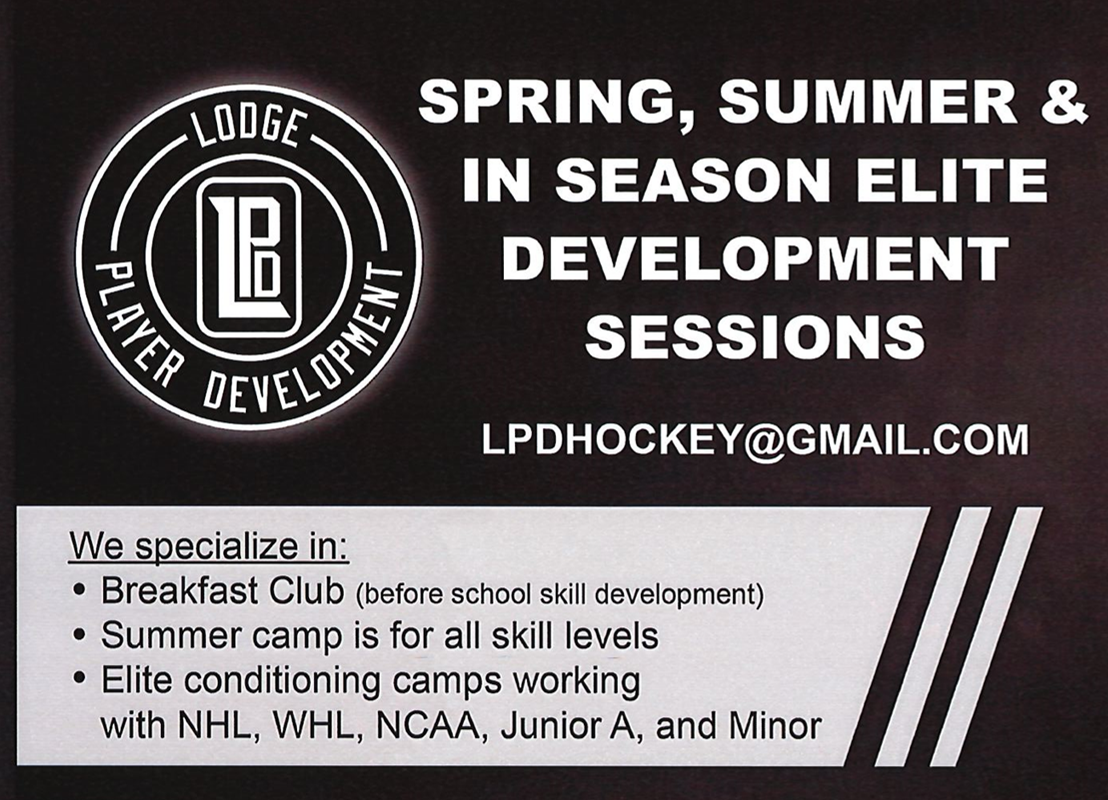Spordle Accounts
Hello Parents and Coaches,
1. Instruction Scribe - step by step instructions or follow the steps below.
2. Please review 'A' for steps to create a new HCR 3.0 Spordle Account and link your player(s) and coach profile to this account.
Please review 'B' for steps to manage your account.
Note: Expired RIS need to be re-ceritified only (one of the big black boxes you see when go to RIS Group, before you login), if you just login and then take the course, it will create a brand new profile for you and cause lots of extra issues.
A. Creating an account
Step 1: Visit the Hockey Canada 3.0 Spordle Log-In Page. As a first-time user, click “Sign Up”.
Step 2: Enter an email address you want to use for your account. Note: It is recommended this be a personal email address and not a business one.
Step 3: Complete the information requested for the account holder (email address will auto- populate with the email you provided in the prior screen). Click “Sign up”.
Step 4: A verification code will be emailed to the email address provided for the account holder. Enter this code when prompted then click “Verify”.
Step 5: Login to the new HCR 3.0 Spordle My Account with the email & password created.
Step 6: Read and accept the Hockey Canada Registry Spordle Terms and Conditions.
Step 7: The newly created account dashboard will appear. To link member Hockey Canada ID profile(s) to the account and confirm the relation to the account holder, beside “My Members”, click “Link a Member”.
Step 8: To search a member by name and date of birth, complete this information or if you know the HCR Number (Hockey Canada ID) of the member, enter that. Click “Search”.
Step 9: Confirm the profile listed under “Existing profiles” matches the member you searched for. Beside the correct member name, click “Link this member”
Step 10: Relation is who the account holder is to the member. If the member is yourself, scroll down and select “Self” or if the member is your child, select “Parent” or other applicable option. Once selected, click “Link” to complete linking the member to the account.
Step 11: The member has been successfully linked to the HCR 3.0 account and will now appear on the account Dashboard. Repeat steps 8 through 10 for every family member you would like to link to your HCR 3.0 account.
Step 12: Upload proof of residency under the player/coach profile.
- If you have a rural address or a box # your proof of residency must have your Legal Land decription on it (NE23-23-543-W4), usually found on a County bill.
- For Red Deer addresses you can upload 1 of the following: parents drivers license, home insurance, vehicle registration or void cheque
Step 13: Players only: Upload player's Birth Certificate.
All these items must be completed to ensure RDMH can register your player to their team roster for the season. If anything is missing, player will not be allowed to participate until completed.
B. Managing Player/Coach Profiles in your Spordle account
It is up to you to ensure your information in your profiles are up to date at the start of every season
Step 1: Open your account
Step 2: Click on the profile you wish to confirm is up to date or if you need to look up credentials such as RIS Parent/Coach Certificate validity, Background checks, Qualifications, or Waivers.
Step 3: Look under Qualifications to make sure your RIS is valid
Step 4: Look under waivers to ensure they are signed for the current season; coaches won't show up until they have been added to a team roster.
Step 5: Coaches only: look under history to see that your background check is up to date.
- If you need a new one please go to the reddeerminorhockey.com website, click on Background Info to see instruction and fill out form for a volunteer letter.
- Once completed, background checks need to be uploaded under your coach profile, under documents.
Note: Expired RIS need to be re-ceritified only (one of the big black boxes you see when go to RIS Group, before you login), if you just login and then take the course, it will create a brand new profile for you and cause lots of extra issues.
Should you have any questions please reach out to the office: jackie@reddeerminorhockey.com / 403-347-9960 (3)
Thank you
Jackie